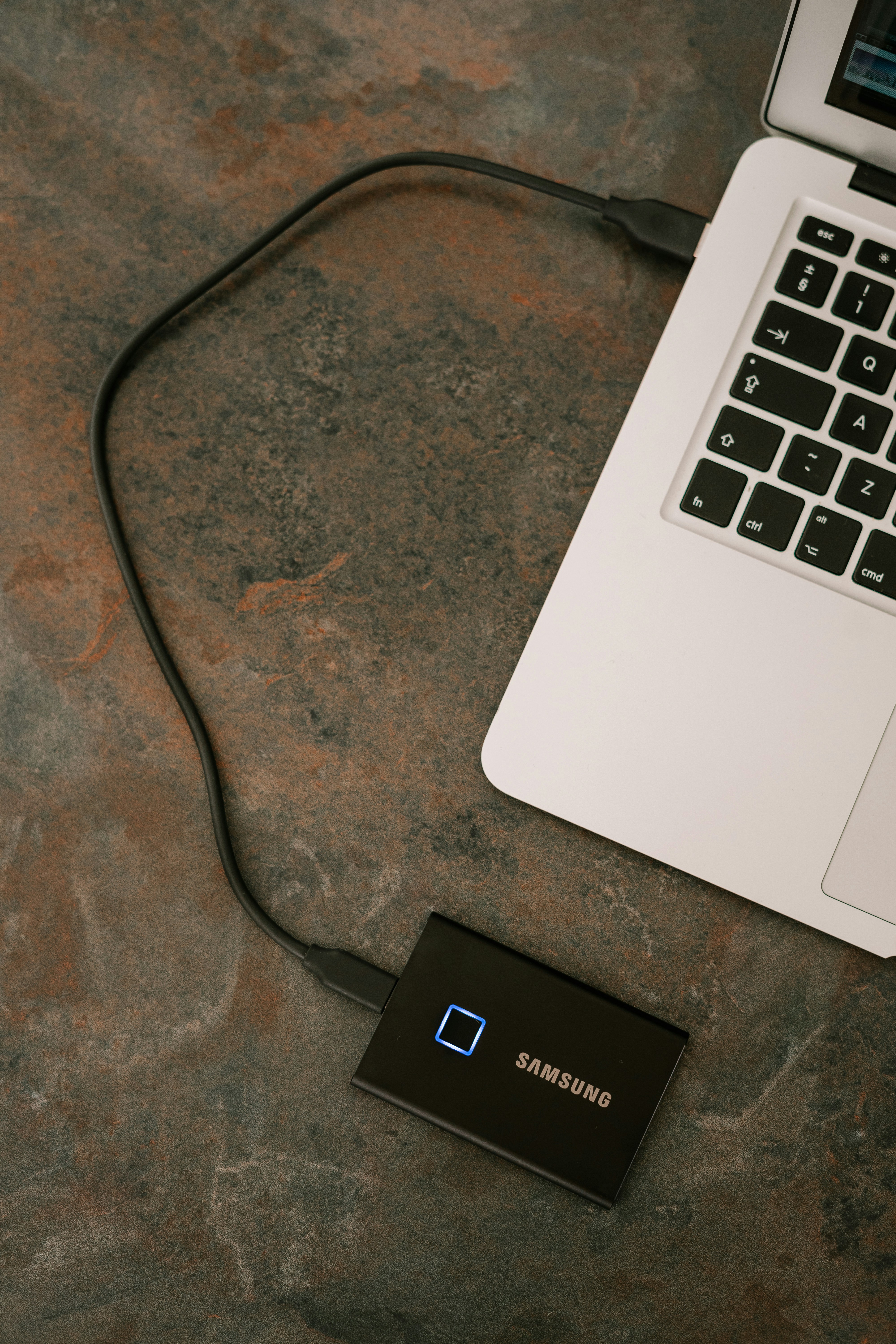Discover the significance of having an external keyboard for your laptop. This guide explores common keyboard issues, troubleshooting techniques, and provides a step-by-step setup process for external keyboards. Learn tips for selecting the perfect external keyboard that enhances comfort and productivity, ensuring you stay efficient even during unexpected keyboard failures. Whether you prefer wired or wireless options, this article offers insights to help you make informed decisions for a superior typing experience.
Deals Alert !
🔥 GREAT SUMMER SALE is Here! 🔥
📣 Starts 1st May, Noon
⏰ Prime Members get 12 Hours Early Access!
Get ready to shop with amazing summer deals on top products!
🌟 10% Instant Discount on HDFC Bank Credit Cards & EMI
🌟 No Cost EMI, Exchange Offers, and Unbeatable Prices on electronics, fashion, home appliances & more.
🛒 Explore Offers Now and Save Big! (#ad)
👉 Shop Smart. Shop Early. Shop Like a Prime Member.
Introduction: The Importance of an external keyboard for laptop
Laptop keyboards, while generally reliable, are not exempt from malfunctioning. Various factors can lead to issues with a laptop’s built-in keyboard, ranging from physical damage and wear over time to software complications and connection problems. For instance, liquid spills, dust accumulation, or the effects of frequent usage can impair keyboard functionality. Additionally, operating system updates or driver conflicts can lead to temporary keyboard inoperability. Thus, having a dependable external keyboard is essential for maintaining workflow and productivity levels during such unfortunate occurrences.
An external keyboard serves as a vital contingency plan for individuals who rely heavily on their laptops for work, study, or leisure. When faced with sudden keyboard failures, an external keyboard can be plugged into a USB port or connected via Bluetooth within moments, enabling users to regain control over their devices swiftly. This immediate solution also allows users to continue their tasks without significant disruptions, which is particularly crucial in fast-paced environments where deadlines are paramount.
Furthermore, utilizing an external keyboard can sometimes enhance the typing experience overall. Many external options are designed with ergonomics in mind, providing better tactile feedback and comfort during long typing sessions. For users who find their laptop keyboards uncomfortable or inadequate, investing in a high-quality external solution may also improve productivity and reduce the risk of repetitive strain injuries.
In summary, the importance of having a secondary keyboard at hand cannot be overstated. It not only offers a backup during emergencies but may also provide users with an improved typing experience, thereby ensuring uninterrupted productivity despite unforeseen technical setbacks.

Types of External Keyboards for Laptops
Here’s a table comparing different types of external keyboards for laptops along with their uses, pros, and cons:
| Keyboard Type | Uses | Pros | Cons |
|---|---|---|---|
| Wired USB Keyboard | Ideal for home/office desks where portability isn’t a concern | – Plug and play- No battery required- Low latency | – Not portable- Cable clutter |
| Wireless Keyboard (2.4GHz) | Best for users who want freedom of movement | – No wires- Good range- Responsive | – Needs USB receiver- Battery-dependent |
| Bluetooth Keyboard | Great for laptops, tablets, and multi-device users | – No receiver needed- Compact and portable | – Slight latency- May require pairing often |
| Mechanical Keyboard | Popular among gamers and writers for tactile feedback | – Durable- Fast response- Customizable | – Noisy- Bulky and heavy |
| Membrane Keyboard | General use for casual typing and everyday work | – Quiet operation- Affordable- Slim profile | – Less tactile feedback- Wears out faster |
| Foldable/Portable Keyboard | Travelers and mobile users who need a compact solution | – Ultra-portable- Lightweight- Fits in a bag easily | – Less ergonomic- Smaller keys may affect typing speed |
| Ergonomic Keyboard | For long typing sessions, especially useful for reducing wrist strain | – Comfortable design- Good for posture- Reduces fatigue | – Expensive- Takes time to get used to |
| Backlit Keyboard | Working in low-light conditions | – Illuminated keys- Stylish look- Adjustable lighting | – May drain battery (wireless)- Slightly expensive |
| Gaming Keyboard | Designed for gamers with macro keys, RGB lighting, and high precision | – Fast response- Extra features- Durable switches | – Bulky- Expensive- Overkill for simple tasks |
Identifying Keyboard Issues: Troubleshooting Your Laptop’s Keyboard
Identifying keyboard issues on your laptop can be critical to maintaining your productivity and ensuring a seamless computing experience. There are several signs and symptoms that may indicate a keyboard failure, such as unresponsive keys, intermittent typing problems, or erratic behavior when typing. These issues can arise due to various reasons, including hardware malfunctions, software conflicts, or even connection mishaps.
To begin troubleshooting, it is essential first to determine whether the problem lies with hardware or software. Start by performing a basic check: try restarting the laptop to see if it resolves any temporary glitches. If the keyboard remains unresponsive, check for software updates, as outdated drivers may lead to functionality issues. Ensure that your operating system is up-to-date, as manufacturers frequently release updates to resolve known problems.
If your laptop’s keyboard exhibits intermittent typing problems, it may be beneficial to inspect the connection. For laptops that utilize removable keyboards, gently detach and reattach the keyboard to ensure a secure connection. Additionally, examine the keyboard for any signs of physical damage or debris that could be obstructing the keys. Cleaning the keyboard can often rectify issues caused by dirt or dust buildup.
Moreover, reviewing keyboard settings in the operating system can provide insights into potential software-related problems. Access the keyboard settings in the control panel to ensure that the right language and layout are selected. A mismatched configuration can often lead to confusion about key responsiveness and layout. If none of these steps resolve the issues, consider connecting an external keyboard to determine if the problem persists. This will help you isolate whether the failure is indeed with the laptop’s keyboard itself or if it may be software-related.
Setting Up an External Keyboard: A Step-by-Step Guide
The process of setting up an external keyboard with a laptop is straightforward, whether opting for a wired or wireless device. Understanding the differences between these two types can guide users in their selection. Wired keyboards connect directly to the laptop via a USB port, providing a reliable experience without the need for batteries. Conversely, wireless keyboards utilize Bluetooth technology or a USB receiver, offering greater flexibility and portability. Each type has its own merits, and the choice largely depends on personal preference.
To begin the process, first identify the type of keyboard you have. For a wired external keyboard, locate an available USB port on your laptop. Simply plug the keyboard’s USB connector directly into this port. Most modern laptops recognize external keyboards immediately, allowing them to be operational right away. If your laptop does not, it may require a simple restart to detect the newly connected peripheral.
For a wireless external keyboard, ensure that it is powered on and has fresh batteries if needed. If using Bluetooth for connectivity, navigate to your laptop’s settings and select the Bluetooth option. Enable Bluetooth and set the keyboard to pairing mode, which usually involves holding down a designated button on the keyboard. Once the keyboard appears in the list of devices on your laptop, select it to complete the pairing process. On some occasions, entering a code displayed on the screen may be required to finalize the connection.
After successfully connecting, it may be necessary to configure settings for optimal functionality. Access the device settings in the control panel to customize key mappings or adjust typing preferences, ensuring the external keyboard operates as desired. This attention to detail allows for a seamless transition to using an external keyboard when your laptop’s keyboard fails.

Tips for Choosing the Right External Keyboard
Selecting the right external keyboard can significantly enhance your typing experience, especially if your laptop’s keyboard is rendered unusable. When choosing an external keyboard, there are several key considerations to keep in mind, beginning with ergonomics. An ergonomic design promotes a comfortable typing position, reducing strain on the wrists and hands during long periods of use. Look for keyboards with a slight tilt or built-in wrist rests, as these features can contribute to maintaining a natural hand posture.
Next, consider the key switch types available. Different keyboards utilize various switch mechanisms, including membrane, mechanical, and chiclet styles. Mechanical keyboards, for instance, are often favored for their tactile feedback and durability, while membrane keyboards tend to be quieter and more compact. Determine which type resonates with your personal typing style and preferences. Testing out different switches can be beneficial in finding the right fit.
Portability is another crucial factor, particularly if you need to transport your keyboard frequently. Compact models or foldable designs can fit easily into backpacks or laptop bags, making them ideal for on-the-go use. Additionally, consider the connectivity options available. Popular choices include wired and wireless keyboards, the latter typically offering Bluetooth or USB receiver connections. Ensure that your laptop supports the chosen connectivity option for seamless integration.
Conclusion
Lastly, budget plays an essential role in your decision-making process. External keyboards are available at various price points, so it is crucial to find a balance between quality and affordability. Researching brands known for their performance can also guide your selection. Some reputable brands include Logitech, Keychron, and Razer, which are recognized for offering high-quality keyboards. By taking these factors into account, you can select an external keyboard that meets your specific needs and enhances your productivity.
Also read about,