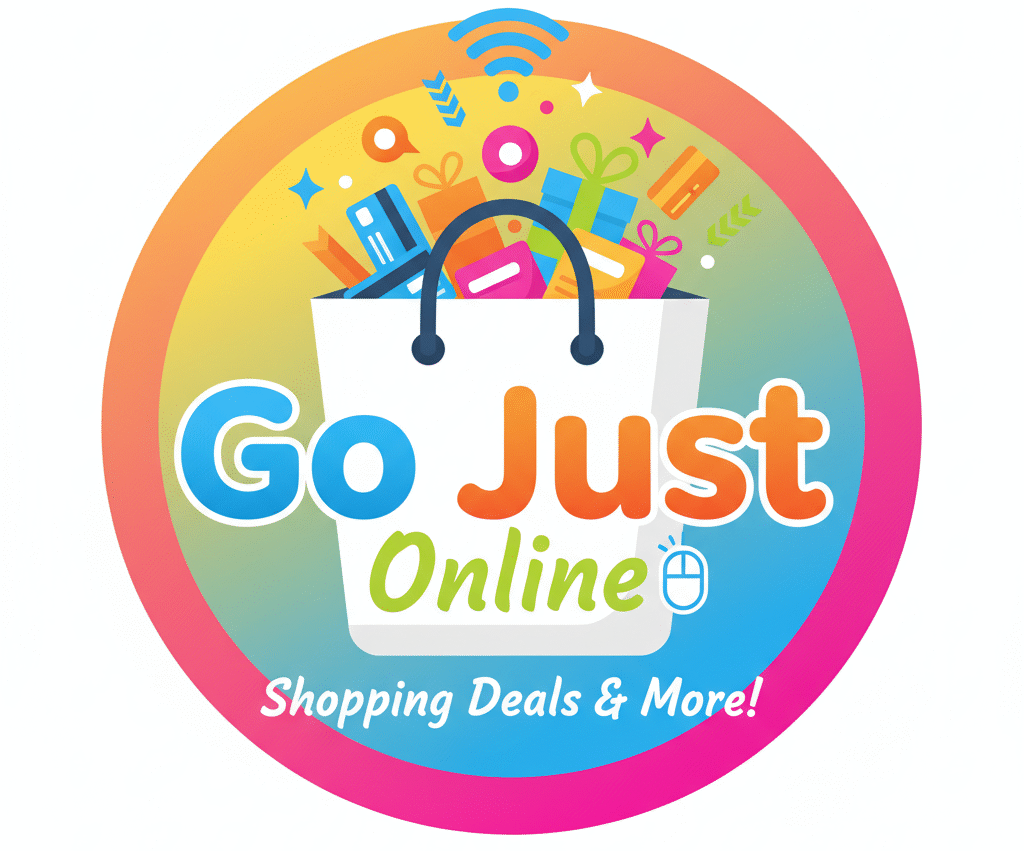Is your internal PC or Laptop webcam not working? Discover the potential causes and troubleshooting steps to restore functionality to your webcam.
From software-related issues like driver conflicts to hardware inspections, learn effective solutions to diagnose and fix webcam problems. If your internal camera remains non-functional, explore external webcam options that can enhance your video communication experience.
This guide also offers creative alternatives for utilizing smartphones and digital cameras as webcams, ensuring you stay connected even in challenging situations. Read on to regain seamless video streaming for all your conferencing needs.

Understanding the Issue: Why Your Internal Webcam Might Not Be Working
The internal webcam of a PC or laptop is an essential component, particularly in today’s digital age where video communication has become increasingly ubiquitous. However, there are several reasons why an internal webcam may not function properly. One prominent cause is software-related issues, which can arise from driver conflicts or outdated applications that interfere with the camera’s normal operations. It is imperative to ensure that the webcam drivers are updated regularly, as manufacturers release updates to fix bugs and improve compatibility with other software. If the drivers have been recently updated, it is also possible that a new version might not be compatible with the system, leading to conflicts that inhibit functionality.
Another common software problem involves the applications that utilize the webcam. Specific settings within these programs may inadvertently disable the camera or restrict its access. Users should examine the privacy settings of both the operating system and individual applications, as they play a crucial role in webcam accessibility. Additionally, the permissions assigned to these applications should be reviewed to guarantee they have the necessary authorizations to access the webcam.
On the hardware side, physical damage or disconnections can significantly hinder the internal webcam’s operation. Dust accumulation, loose connections, or damage from drops are all factors that could lead to hardware failure. Users can perform a physical inspection to ensure that the camera’s hardware is intact and properly connected. In some cases, external factors, such as antivirus software or system settings, might inadvertently disable the webcam, necessitating a detailed audit of these configurations. By following a comprehensive troubleshooting approach, users can identify the underlying issues affecting their internal webcam and take appropriate action to remedy them.
Quick Fixes: Troubleshooting Your Internal Webcam
Experiencing issues with an internal webcam is a common challenge for many PC and laptop users. Fortunately, several practical troubleshooting steps can help identify and resolve these issues effectively. The first and simplest step is to restart your computer. This action can often rectify temporary glitches that may be preventing the camera from functioning. It’s surprising how many technical problems can be solved with a simple reboot.
If the webcam remains non-functional after restarting, the next step involves checking the device drivers. Outdated or corrupted drivers can hinder the webcam’s performance. Users can update their drivers by accessing the Device Manager on Windows. Locate the webcam under the “Imaging Devices” section, right-click, and select “Update Driver.” Following the on-screen prompts will allow Windows to search for the latest drivers automatically. In many cases, updated drivers can restore functionality to the internal webcam.
Another crucial step is to ensure that your operating system is up to date. Windows updates sometimes include essential patches or enhancements that can affect hardware performance. Navigate to “Settings” > “Update & Security” > “Windows Update” and check for available updates. Installing these updates can alleviate compatibility issues and enhance the overall functionality of your device.
Additionally, utilizing diagnostic tools can prove beneficial. Windows features a fixed set of troubleshooting utilities that may assist in pinpointing specific camera problems. Users can access these tools by typing “Troubleshoot” in the Windows search bar, followed by selecting “Hardware and Devices.” Running this diagnostic process may help to identify glitches or hardware malfunctions that require further attention.
By following these fundamental troubleshooting steps, users can often restore their internal webcam’s functionality and return to video conferencing, streaming, or other related activities seamlessly.
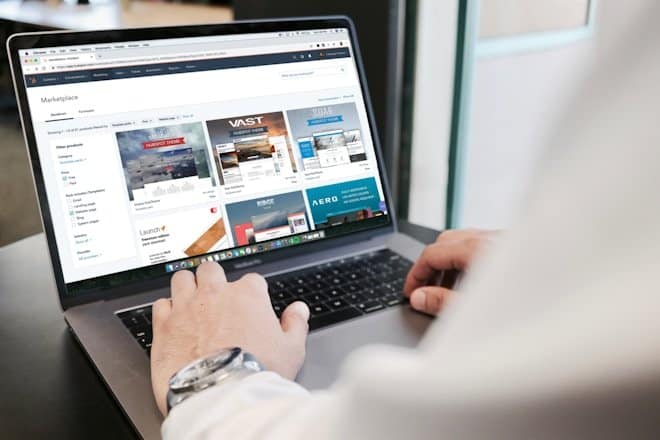
External Alternatives: Choosing an External Webcam
Note: As an Amazon Associate, I earn from qualifying purchases.
When faced with a non-functional internal webcam on your PC or laptop, exploring external webcam options can provide a viable solution. Selecting an external webcam requires careful consideration of various factors that may influence your experience, such as resolution, frame rate, mounting options, and operating system compatibility.
The resolution of a webcam is one of the key attributes to keep in mind, as it directly impacts video quality. Most modern webcams offer 720p or 1080p resolutions, with higher-end models supporting 4K resolution for those who seek superior clarity. For general video conferencing or streaming, a 1080p webcam typically suffices, providing a good balance between image quality and bandwidth.
Frame rate is another crucial factor, particularly if you intend to use the webcam for live streaming or recording video. A higher frame rate, such as 60 frames per second (fps), ensures smoother motion, which can enhance the viewing experience. Most standard webcams operate at 30 fps, making them adequate for casual use. However, if your activities require more fluid visuals, considering a webcam with higher fps might be beneficial.
More options
Mounting options also play a significant role in usability. Many external webcams come equipped with adjustable clips that allow users to attach them securely to monitors or laptops. However, some models also offer tripods or standalone bases, which can provide flexibility in positioning, especially in creative setups where angle and height are essential.
Compatibility should not be overlooked; ensure that the external webcam you choose is compatible with your operating system. Most webcams are designed to work seamlessly with Windows and MacOS, but it is always wise to check compatibility with Linux or other operating systems if applicable.
Several reputable brands create reliable external webcams, including Logitech, Razer, and Microsoft. Reading user reviews and expert opinions can further guide your decision. With the right choice, an external webcam can significantly improve your video communication needs, turning a frustrating situation into a productive solution.
Using Other Devices: Creative Solutions for Video Streaming
When your internal webcam is non-functional, it can be frustrating, especially in today’s world where video communication has become essential. Fortunately, several alternative solutions exist that allow you to utilize other devices for video streaming. Smartphones, tablets, and even digital cameras can serve as effective makeshift webcams when paired with the right applications and software.
One of the most accessible alternatives is using a smartphone. Both Android and iOS devices come equipped with high-quality cameras capable of providing excellent video resolution. To use your smartphone as a webcam, you would typically need to download a dedicated app, such as DroidCam for Android or EpocCam for iOS. These applications create a connection between the smartphone and your PC or laptop via Wi-Fi or USB. After installation, users can easily toggle their smartphone camera to stream video through popular video conferencing platforms like Zoom or Microsoft Teams, ensuring that you can engage in calls without interruption.
More options
Tablets, similarly, can be configured for use as webcams using the same apps mentioned above. Many tablets possess cameras that are even superior to those found in some laptops, providing an added advantage in video clarity. Positioning the tablet at the appropriate angle during a call can enhance your video quality significantly.
For those with digital cameras, they can also serve as webcams, provided that the right software is utilized. Cameras from brands like Canon and Sony often include software that allows the device to connect to your computer. Additionally, external capture cards provide another option for streaming high-quality video from cameras directly to your PC. By leveraging these various devices effectively for video conferencing, users can continue their communications seamlessly even in the absence of a working internal webcam.
Also read about,